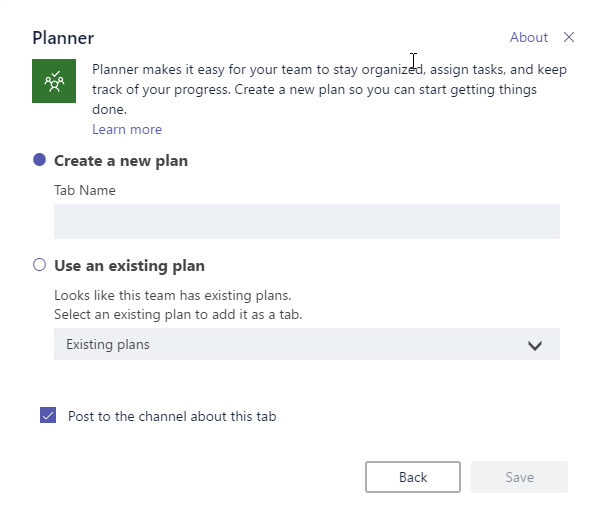Microsoft Planner is a task management tool that your team can use to manage task and view the status of each task visually. It helps teams to create new plans, assign task and share files around projects or any other work that is going on. You can read more about it HERE.
In this blog post I am going to talk about how to add existing Plan to Teams. This is straight forward process but I still wanted to talk about some gotchas when adding Planner to the Team.
To add a Planner to the team you will go to any existing channel or create a new channel. Then you will click + sign to add a new tab. When you add a new tab you will have bunch of options to select type of tab. Here you will select Planner. Once you click Planner new dialog will open.
As you can see from the screen shot above I have a option to Create a new plan or Use and existing Plan. Now let me take a step back and explain what happens behind the scene. When you create a new Team or add Team to existing Office 365 Group you will have few things provisioned for you i.e. Office 365 Group, SharePoint Site and a Planner. Currently when writing this blog post there is one to one relationship between Planner and MS Groups. At the same time Teams have one to many relationship with Planner i.e. One team can have more than one Planner.
This is why you are seeing an option to either create a new Plan or use the existing Plan. If you select existing plan then you will have option to select your Plan from the dropdown and then you can access that Plan either from your Teams tab or from Planner Hub. When you create a new Plan then that Plan is not accessible from your Planner Hub and can only be visible from the Teams tab but tasks assigned to you are visible on the Planner Hub.
So it is bit confusing and I hope Planner and Teams team will work together to sort this out.
One last thing is that you will only see an option to select existing plan if you are an Owner on that Office 365 group. If you are member of a team and are allowed to add new tabs to the teams then you will only see Create new Plan option. So if you do not see option to select existing plan it might already be added to your team or you are not the owner on that Office 365 Group.
I hope this helps some of you.