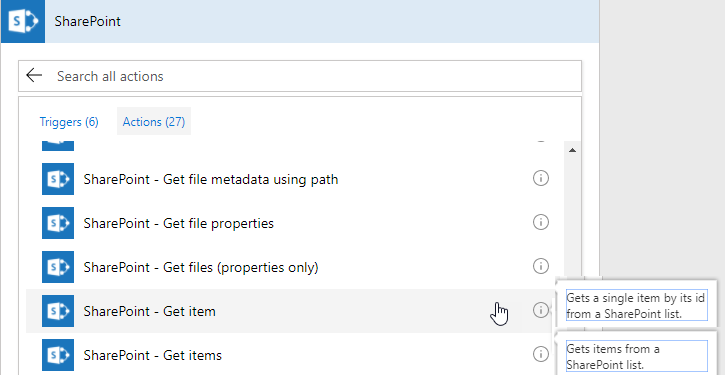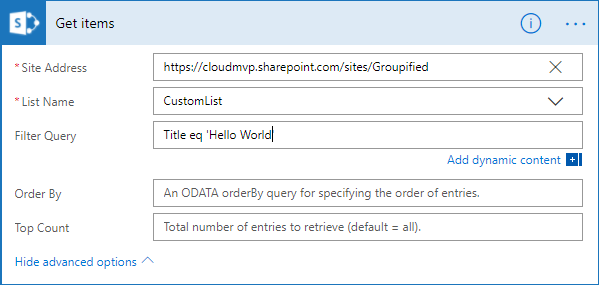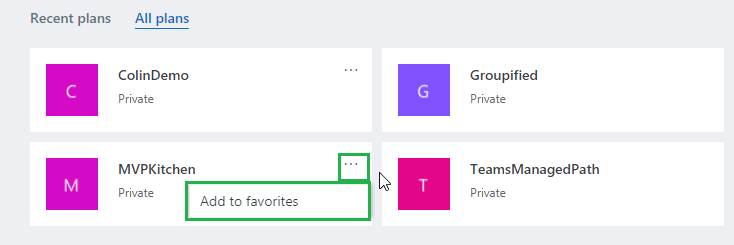I wanted to write this blog post for a while. This one is on how to use Microsoft Flow and get SharePoint list item.
So when using Flow you have two actions for getting a SharePoint list Item.
- SharePoint – Get Item
- SharePoint – Get Items
Picture above displays the description of each action.
Lets talk about the SharePoint – Get Item action first. As you can see that when using this action you will need to specify item ID to get the item. Now for the most part this would not work unless you have a context of the item and you are passing the ID using the context. We will talk about this in details when I cover For Each action. But for now my recommendation is do not use this action using the hard-coded ID unless you are in a situation where you have pretty static list and ID never changes.
Now the second action, SharePoint – get Items is the real deal. I mean do not judge that action by the description provided by Microsoft. That description does not justify the action. 😀
This action allows us to specify query to get the items and also allows us to specify Order By and Item count.
You need to specify ODATA filter query. You can get some general ideal about ODATA query using THIS article.
Basically you would have to specify field’s internal name and then your expression and then your value.
If you are expecting more than one item returned then you can use the Apply to Each action which I will cover in future blog post.