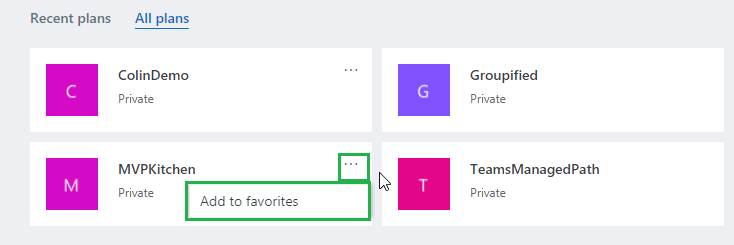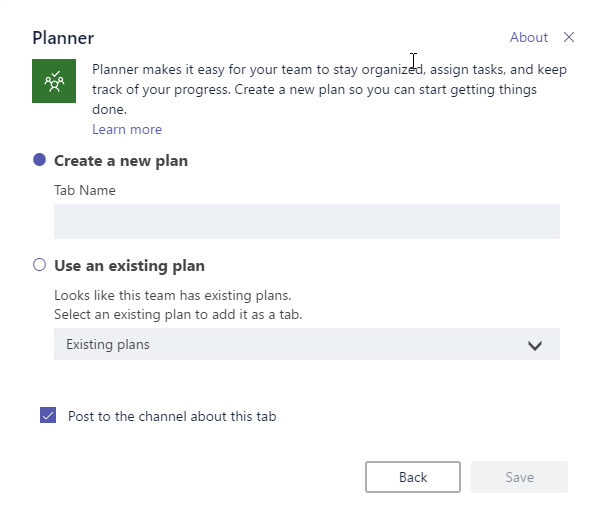For anyone that is new to Office 365 and not know what Planner is then you should spend time understanding MS Planner service. Planner makes it easy for your team to create new plans, organize and assign tasks, share files, chat about what you’re working on, and get updates on progress.
In this blog post, I am not going to talk about Planner much but I am going to talk about potential issue that you may face depending on your tenant configuration.
When you are on the Planner Hub you see various options to visualize your plans. One of the feature is to add plan to your favorites.
When you add planner to your favorites you may receive the following error. As I said earlier this is not going to be the case for the most part but as far as I know in one specific scenario you may receive the following error when adding plans to your favorites.
Upon researching I found the following very useful blog post.
With all credits to Brian (author of the blog post) I am posting scenario that I ran into where I go the above error.
In hybrid scenarios we do not support comments or favorites for users with their mailboxes on-premises as the users needs to have an Exchange Online mailbox to engage with these features. EXCEPT – if the user does have an external email address configured and is configured as a MailUser in Exchange AD. In this scenario the user will be able to use these features even though they have no EXO mailbox. If the user is configured as a User rather than MailUser – and has no external email address then things won’t work. This has explained the situations where some users work and some don’t in a hybrid environment. Also of course some users may be fully in EXO and others in on-premises mailboxes.
So, if you run into the above error make sure to read the above blog post.
I hope this helps someone who is currently using Exchange in Hybrid scenario and running into this planner error.