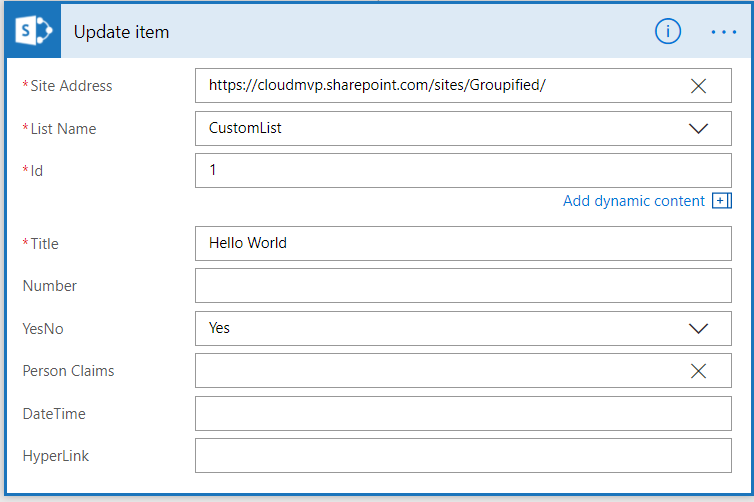Microsoft Flow is a service that helps you create automated workflows between your apps and services. This could mean getting the approval process in SharePoint automated or automating certain tasks based on some triggers. Microsoft Flow is awesome and I would say that everyone using Office 365 should consider using Microsoft Flow to automate tasks.
When working with SharePoint Flow offer various actions and triggers. I will cover some of these in future but today I am going to talk about couple of challenges when working with Microsoft Flow and SharePoint.
If you are using SharePoint “Update Item” or “Create Item” action you would notice that currently (as of writing this blog post) they do not support picture column. I hope this gets fixed in near future.
Another interesting challenge I ran into was the Hyperlink column. Now Flow does support Hyperlink column but not 100%.
Let me explain what I mean. When using Hyperlink column in SharePoint, you can enter the URL as well as the Description of that URL e.g. my URL value would be http://www.microsoft.com but my description can be just Microsoft. This helps me not showing long URLs to the users.
When working with Microsoft Flow Hyperlink column only accepts the URL part. Currently there is no support for entering the description for that URL.
This could be bit annoying depending on your situation. Currently if you “Get Item” and update the HyperLink column using the Get Item context fields it would still not keep the description. You would end up losing the description when using Update Item action.
I hope this gets resolved soon as it is very important for services like MS Flow to catch up with SharePoint list columns. Until then you can use some workaround where you can have the URL and Description in different columns and then using the column formatting to rescue you. I know not the best option but until it gets fixed you can use that option.