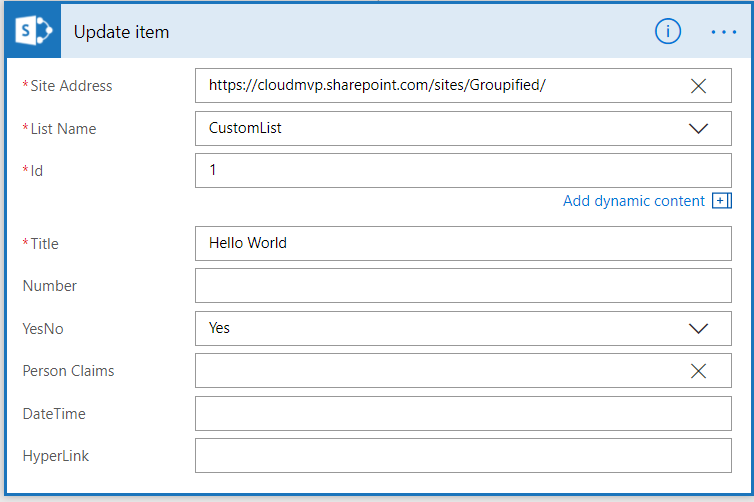If you are using OneDrive for Business then today is a good day. Today Microsoft announced Files Restore for our OneDrive for Business customers.
Files Restore is a self-service recovery solution that allows administrators and end users to restore files from any point in time during the last 30 days. If a user suspects their files have been compromised, they can investigate file changes and allow content owners to go back in time to any second in the last 30 days.
This is huge since it gives users flexibility to revert their OneDrive to previous known stable state. To user File Restore functionality follow the steps below.
- Sign-in to your Office 365 ad go to OneDrive.
- Click on Settings and click Restore your OneDrive.
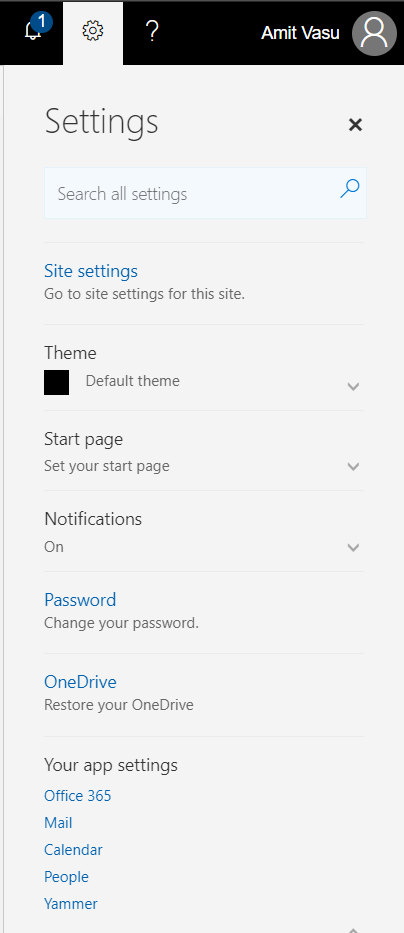
- One the restore page you will get a dropdown where you can either select predefined date range or select to enter your own custom date.
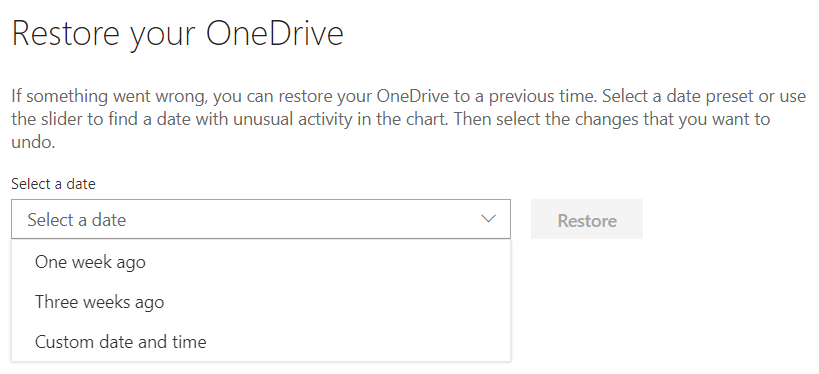
- When you select the custom date and time you will see the 30 day history and then you can select your custom date and time to restore the data.
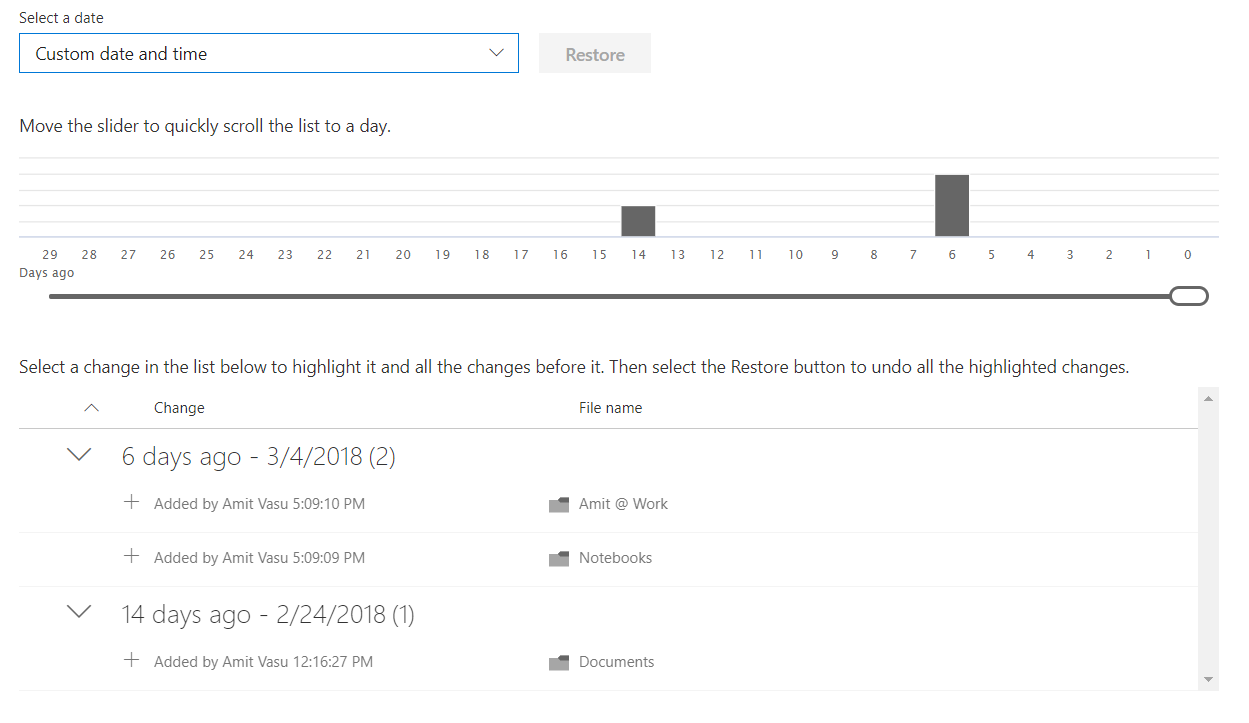
Stephen Rose has a great blog post on this. You can read more about this at the URL below.
https://techcommunity.microsoft.com/t5/OneDrive-Blog/Announcing-New-OneDrive-for-Business-feature-Files-Restore/ba-p/147436
Cheers